SimpleMDM can be used to configure macOS Software Update preferences and push macOS software updates.
Software Update Policy for macOS Profile
This profile provides several options for configuring software update settings and controlling software update behavior.
Software Update - System Preferences
This section of the profile allows you to configure the settings that you will find on macOS under System Preferences > Software Updates > Advanced.
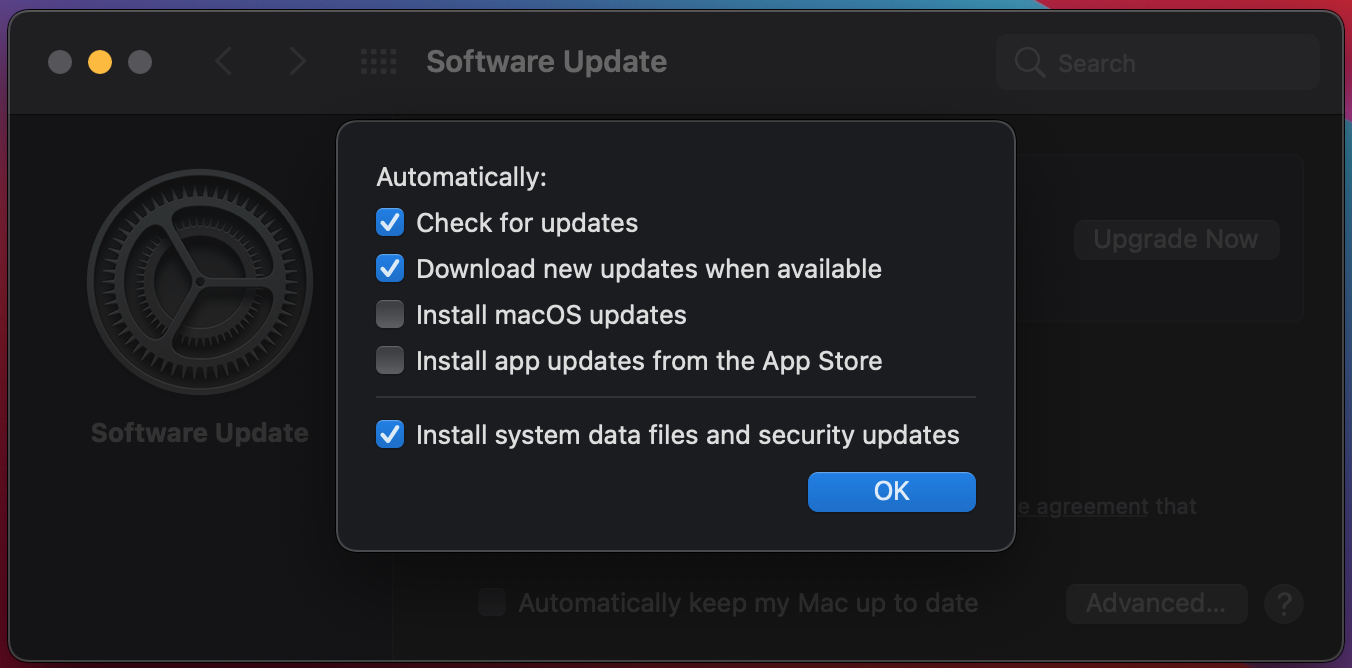
Within this section of the profile, you will find the following options:
Check for updates: when enabled, macOS will automatically check for available software updates.
Download new updates when available: when enabled, macOS will automatically download software updates.
Install macOS updates: when enabled, macOS will automatically attempt to install macOS software updates when available (user interaction may be required).
Install app updates from the App Store: when enabled, macOS will automatically attempt to install updates for apps installed from the App Store (user interaction may be required).
Install system data files and security updates: when enabled, macOS will automatically attempt to install security updates when available (user interaction may be required).
Allow pre-release software installation: allow users to install beta software prior to public release.
Require admin for app installation: force users to authenticate with admin credentials in order to install apps.
Updates to Display: control which available update versions are visible to the user to install (select one).
- All available update versions: allow users to see all available updates.
- Lowest versioned update only: allow users to see only the oldest available updates.
- Highest versioned update only: allow users to see only the most recent available updates.
Managed OS Update
This section of the profile allows you to control the behavior that users see when installing macOS software updates remotely. Configure SimpleMDM to automatically update macOS devices when an update is available. *Requires macOS 12 or higher.
Mode (select one):
- Smart Update: Automatically install updates when macOS deems it to be an opportune time. Updates will typically take place overnight while not in-use and plugged in to power.
- Notify Only: Alert the user when an update is available, with the option to update. The user will see a prompt notifying them of the update and they can choose to proceed with the update or ignore it.
- Disabled: Do not provoke updates automatically. Updates will not be installed automatically and the user will not see a notification.
"Install Update" Command
If macOS detects that a software update is available, you can send a command to install the OS software update as soon as possible. *This command requires macOS 12 or higher.
There are two ways to send this command within SimpleMDM:
1. From the Device Details page (single device)
When a compatible device has detected an OS update is available, an "Install Update" button will be shown next to the "OS Version" field. Click "Install Update" to push the update immediately.
2. From the main Devices list (multiple devices)
To push an OS update to multiple devices at once, go to the main Devices page, check the box next to the device names, then click "Actions" and select "Update OS version".