Device inventory information may be accessed a few different ways with SimpleMDM.
Device Details Screen
The Device Details screen is accessed by clicking on the name of a device in SimpleMDM. The Info tab provides information like the model, serial number, and capacity of the device, as well as network information and specific device settings.
If the SimpleMDM mobile app is installed and is providing location tracking information, SimpleMDM will display a map with the historic location of the device. 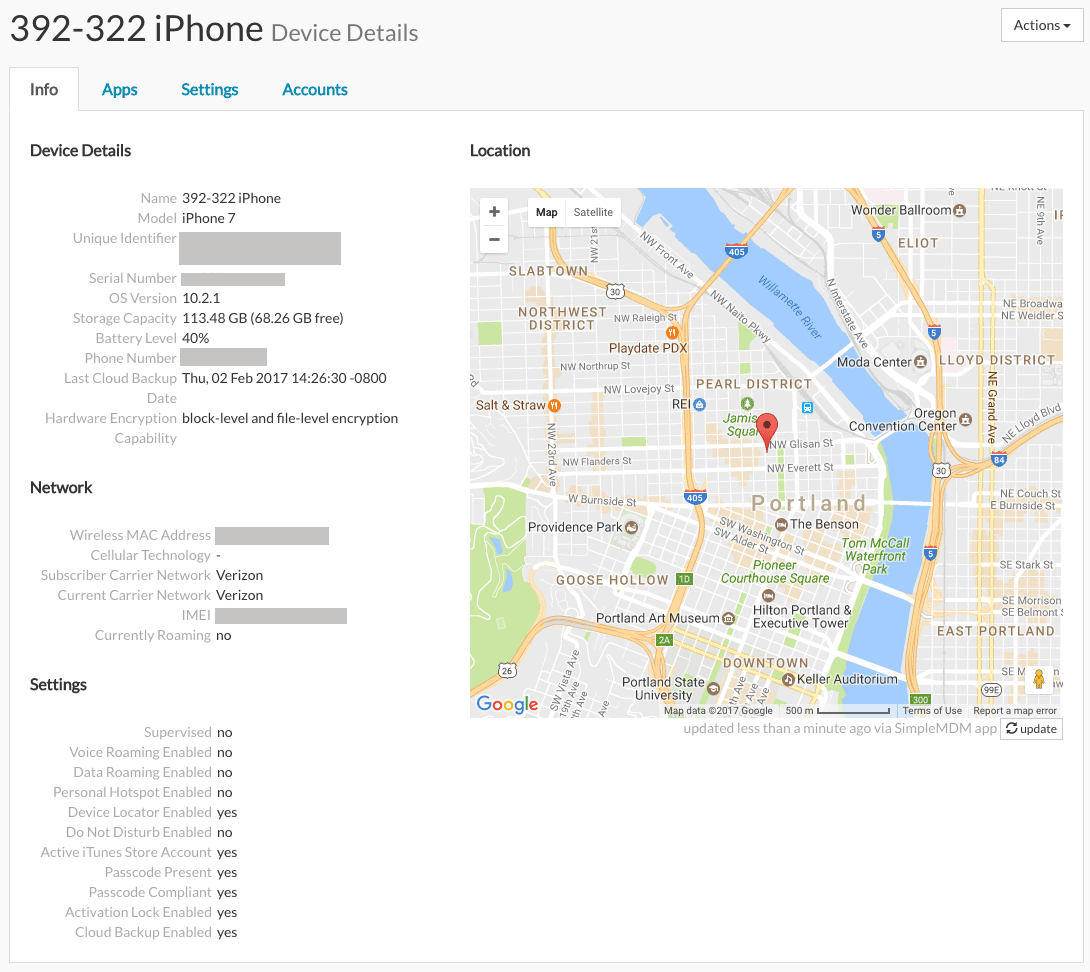 Clicking the Apps tab shows information about the apps installed on the device.
Clicking the Apps tab shows information about the apps installed on the device.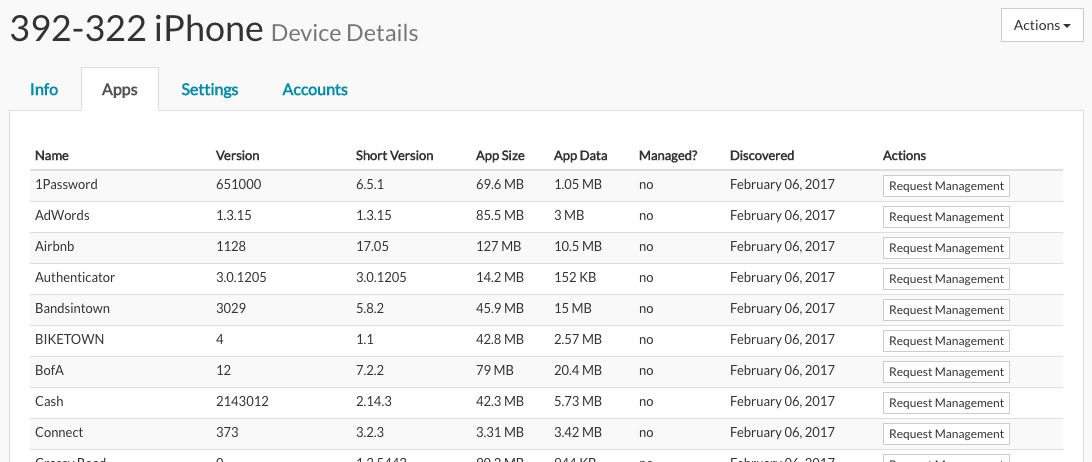
Device Inventory Export
SimpleMDM can generate a CSV-formatted downloadable report of your entire device inventory. CSV files are commonly opened with spreadsheet software such as Microsoft Excel or Google Sheets.?
To download a full inventory report, click the Export Devices button, located in the upper left hand screen of the Devices page.
Deleted Devices
A list of devices deleted from your SimpleMDM account can be found by clicking the dropdown list on the main Devices page and selecting 'Deleted Devices'. Click a device object to view information such as the serial number, date of deletion, stored firmware password, Filevault recovery keys, and Activation Lock bypass codes. If Activation Lock is still enabled on devices and SimpleMDM has stored the necessary information, it can be disabled from the 'Deleted Device Details' page by clicking 'Actions' and selecting 'Disable Activation Lock'.
SimpleMDM API
The SimpleMDM API provides a programmatic means of accessing device information. For more information, please refer to the SimpleMDM API documentation.