Device actions are accessible from the Actions button in the Device Details screen.
Push Assigned Apps
This action will install all assigned apps to a device that are not already installed.
Message Device
Send an administrative push message to the device. This feature is for iOS devices only and requires that the SimpleMDM mobile app is installed and functioning.
Enable Lost Mode
MDM Lost Mode provides useful facilities if a device is lost or stolen. Lost mode allows you to remotely put a device in a special lock state- one that can only be unlocked via SimpleMDM. You can optionally specify a phone number that the device is allowed to dial, usually yourself, if the phone is found.
Lost Mode also includes the ability to ping a device for its location. The location feature is provided by iOS, meaning that the SimpleMDM app does not need to be installed for this function to work when Lost Mode is enabled. You can request a location update at any time from the SimpleMDM administrator interface.
Lost Mode is available for supervised iOS devices. Lost mode does not require an Apple ID.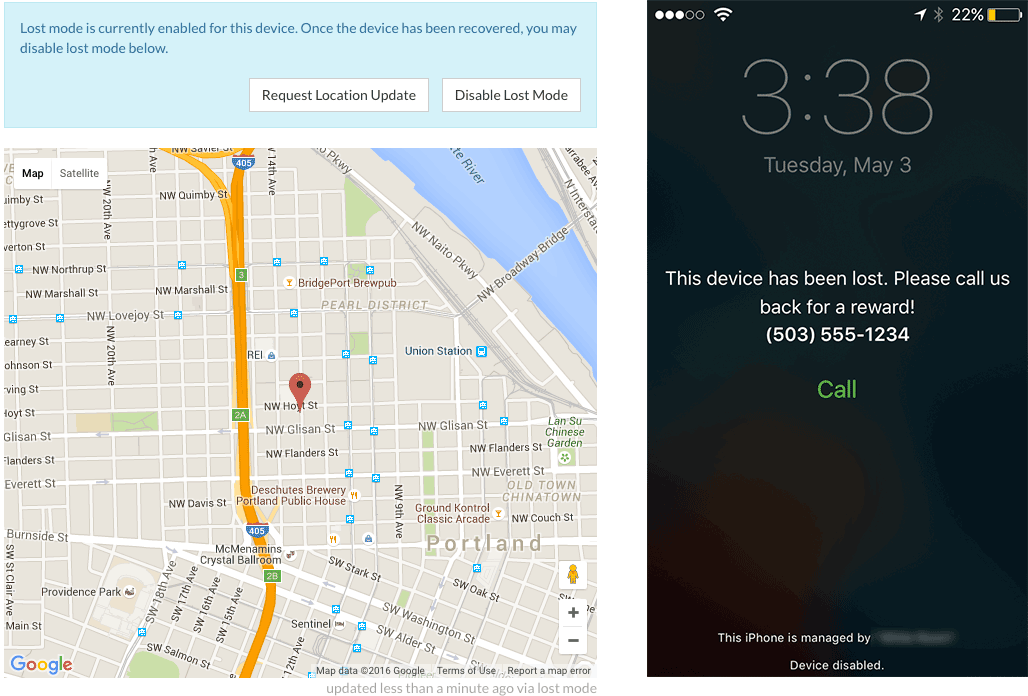
Lock Device
If a device needs to be secured remotely, an administrator can use the lock device feature. This feature is slightly different in iOS and macOS.
In iOS, the lock feature will enable the lock screen. Assuming that the device has a passcode configured, the device will require that the passcode is entered before unlocking. The administrator has the option to include a message as well as a phone number that can be called.
In macOS, the administrator is able to set the passcode that the device will be locked with. The device will not be able to be unlocked until that passcode is provided.
Clear Passcode
An administrator has the ability to remove the passcode currently on a device. This will unlock a device that has been locked locally and erase the current passcode.
This is available for iOS only.
Wipe Device
An administrator can choose to erase all data on a device, causing it to reinitialize. This feature is available for iOS, tvOS, and macOS devices.
When this command is sent in SimpleMDM to a Mac that does not have a T2 chip, the admin will be prompted to enter a PIN. macOS will request the PIN to be entered in order to unlock the device after it is erased and reboots.
Disable Activation Lock
Activation Lock can be enabled on devices at the time of enrollment in MDM. If Activation Lock was enabled at the time of enrollment or by a user after the device has enrolled, administrators can send this command to disable Activation Lock. Supervised devices only.
Restart / Shut Down Device
An administrator can send a reboot or shut down command to any supervised device under management. This can be particularly useful for maintenance activities.
Enable Apple Remote Desktop
This command allows administrators to remotely enable Apple Remote Desktop services on macOS devices. When sent, this command enables the following capabilities on the device:
- Remote Desktop with the All Users access
- The ability to receive remote events
- The Observe, Control, and Show being Observed options
All other options remain unchanged. Supported for Supervised devices running macOS 10.14.4+.
Re-enroll Device
If a device has become unenrolled, clicking this option will provide a new enrollment link URL for the device to re-enroll with. Note that clicking this action will register the device as unenrolled in the SimpleMDM system, at least until the device is re-enrolled with the provided link.
Remove Device
This option deletes the device from your account. It will also cause the device to unenroll from SimpleMDM.
Refresh Cellular Plan
This command allows eSIM cellular plans to be added or updated on devices remotely. When sending the command, the eSIM carrier URL will need to be entered. This URL must be obtained from your cellular service provider. For more information on managing eSIMs on mobile devices, see Apple’s documentation.